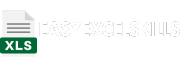Related Topics:
- Excel date functions
- How to calculate the difference between two dates in Excel
- How to calculate days between two dates in Excel
- Excel DATEDIF function
- Excel DAYS function
Introduction
Calculating the number of days between two dates is a common task in Excel. There are a few different ways to do this, but the most common method is to use the DAYS function.
Using the DAYS Function
The DAYS function takes two arguments: the start date and the end date. It returns the number of days between the two dates.
Syntax:
DAYS(start_date, end_date)
Arguments:
- start_date: The start date of the period.
- end_date: The end date of the period.
Example:
The following formula calculates the number of days between the dates 2023-10-30 and 2023-11-10:
=DAYS("2023-10-30", "2023-11-10")
The result of this formula is 11, which is the number of days between the two dates.
Using the DATEDIF Function
The DATEDIF function is a more powerful function that can be used to calculate the difference between two dates in different units, such as days, months, and years.
Syntax:
DATEDIF(start_date, end_date, interval)
Arguments:
- start_date: The start date of the period.
- end_date: The end date of the period.
- interval: The unit in which to calculate the difference. Valid values for the interval argument are “D”, “M”, and “Y”.
Example:
The following formula calculates the number of days between the dates 2023-10-30 and 2023-11-10:
=DATEDIF("2023-10-30", "2023-11-10", "D")
The result of this formula is 11, which is the same result as the previous example.
Conclusion
Calculating the number of days between two dates is a common task in Excel. The DAYS function is the most common method for doing this, but the DATEDIF function can be used to calculate the difference between two dates in different units, such as days, months, and years.