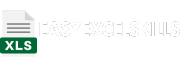Contents Summary
When working with date data in Excel, you might often need to determine the time duration between two dates in terms of years and months. Whether it’s for financial planning, project management, or any other task, Excel provides a straightforward way to calculate the number of years and months between two dates. In this tutorial, we’ll guide you through the steps to accomplish this task.
Step 1: Prepare Your Data to Calculate Number of Years and Months Between Two Dates in Excel
Before we start, make sure you have your two date values ready in your Excel worksheet. In this example, we’ll use cell A1 for the start date and cell B1 for the end date.
Step 2: Calculate the Difference in Days
To find the number of days between two dates, you can use the following formula in a blank cell:
=B1 - A1
This formula subtracts the start date (A1) from the end date (B1) to give you the total number of days between them.
Step 3: Convert Days to Years and Months
Now, let’s convert the total days into years and months. In Excel, this can be a bit tricky, as there isn’t a built-in function for this. We’ll create a custom formula to do the conversion.
In a new cell, you can use the following formula to calculate years:
=INT((B1 - A1) / 365)
This formula divides the number of days by 365 and rounds down using the INT function to get the number of years.
To calculate the number of months, you can use this formula:
=INT(MOD(B1 - A1, 365) / 30.44)
This formula takes the remainder from the days division (365) and divides it by an average number of days in a month (approximately 30.44).
Step 4: Display the Result
Now that you have the formulas in place, the cell with the year formula will display the number of years, and the cell with the month formula will show the number of months between the two dates.
Step 5: Understand the Limitations
It’s important to note that these calculations are approximate. They don’t account for leap years or varying month lengths. Depending on your specific needs, you might need to refine the formulas to achieve higher accuracy.
In summary, Excel provides a method to calculate the number of years and months between two dates. By subtracting the dates, converting days to years and months, and understanding the limitations, you can efficiently work with date data for various purposes in your spreadsheets.