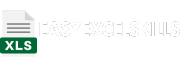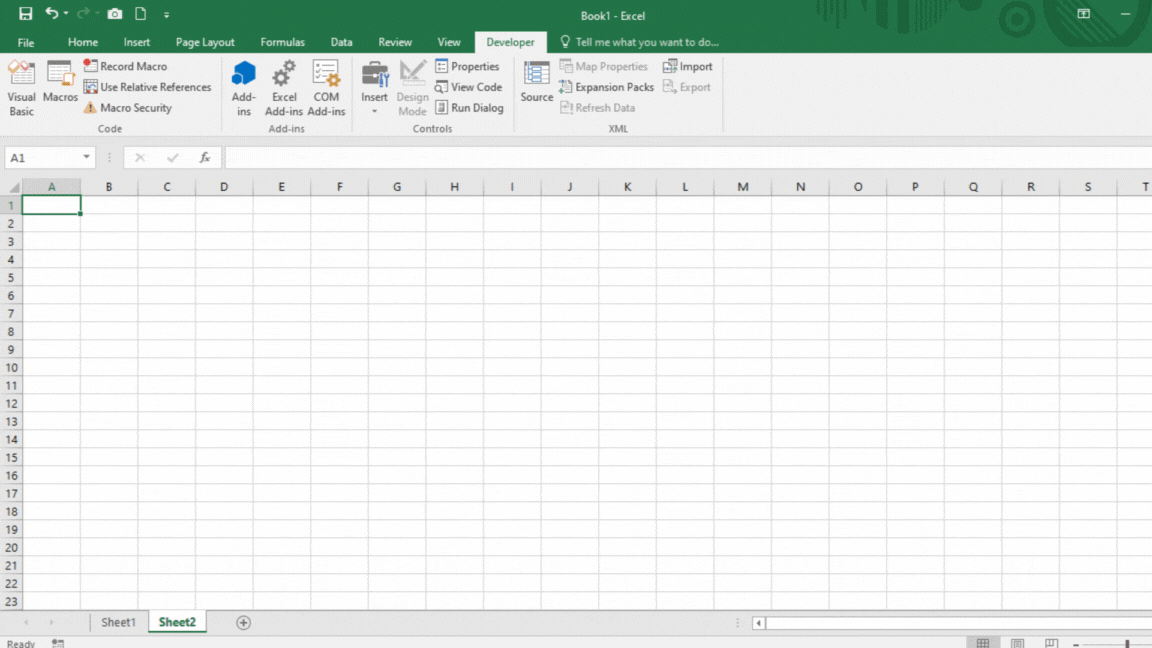
The Visual Basic Editor (VBE) is a built-in programming environment in Excel that allows you to create and edit macros. Macros are automated sequences of tasks that you can use to save time and effort when performing repetitive tasks in Excel.
How to Open the Visual Basic Editor
There are two ways to open the Visual Basic Editor:
- Press Alt+F11 on your keyboard.
- Click on the Developer tab in the Excel ribbon and then click on the Visual Basic button.
If you don’t see the Developer tab, you need to enable it first. To do this, follow these steps:
- Click on the File tab and then click on Options.
- In the Excel Options dialog box, click on the Customize Ribbon tab.
- In the Main Tabs section, check the box next to Developer.
- Click on OK.
Once you have opened the Visual Basic Editor, you will see a window with two panes:
- The Project Explorer pane on the left-hand side shows the list of all the workbooks that are open in Excel.
- The Code Editor pane on the right-hand side shows the code for the selected workbook.
How to Write a Macro in the Visual Basic Editor
To write a macro in the Visual Basic Editor, follow these steps:
- In the Project Explorer pane, right-click on the workbook that you want to create the macro in and then select Insert > Module.
- A new module will be added to the Project Explorer pane.
- In the Code Editor pane, type the code for your macro.
- To save the macro, click on the Save button in the toolbar.
Once you have saved the macro, you can run it by clicking on the Run button in the toolbar or by pressing F5 on your keyboard.
Example
The following example shows a simple macro that formats a range of cells in bold:
Sub FormatCellsBold()
' Select the range of cells to format.
Selection.Range("A1:B10").Select
' Apply the bold format.
Selection.Font.Bold = True
End SubTo run this macro, you can either click on the Run button in the toolbar or press F5 on your keyboard.
Advanced Features of the Visual Basic Editor
The Visual Basic Editor is a powerful tool that can be used to automate a wide range of tasks in Excel. In addition to writing simple macros, you can also use the VBE to:
- Create custom functions
- Develop user forms
- Automate data analysis
- Connect to external databases
If you are interested in learning more about the advanced features of the Visual Basic Editor, there are many resources available online and in libraries.
Here are some more practical examples of VBE that a beginner can understand:
- Create a macro to automatically format your assignment. For example, you could create a macro to bold the headings, make the text double-spaced, and change the font to Times New Roman.
- Create a macro to automatically create a table of contents for your report. This would save you a lot of time and effort, especially if you have a long report.
- Create a macro to automatically generate a chart or graph of your data. This would be a great way to visualize your data and make it easier to understand.
- Create a macro to automatically send an email to your teacher when you have finished your homework. This would be a great way to stay organized and make sure that you never forget to submit your work on time.
- Create a macro to play a game or solve a puzzle. This would be a fun way to learn about VBE and programming.
Analogy:
Imagine that you have a cookbook full of recipes. Each recipe is a set of instructions on how to make a particular dish. You can follow the instructions in the recipe to make the dish yourself.
VBE is like a cookbook for Excel. It contains a set of instructions on how to perform various tasks in Excel. You can use the instructions in the VBE to create macros to automate your work in Excel.
For example, imagine that you have a recipe for making a cake. The recipe tells you to mix together the ingredients, bake the cake in the oven, and then frost it. You can follow the instructions in the recipe to bake the cake yourself.
VBE is like a cookbook for making Excel macros. It contains instructions on how to perform various tasks in Excel, such as formatting cells, creating charts, and sending emails. You can use the instructions in the VBE to create macros to automate these tasks in Excel.
Conclusion
The Visual Basic Editor is a valuable tool for Excel users of all levels of experience. By learning how to use the VBE, you can automate your work and save time and effort.