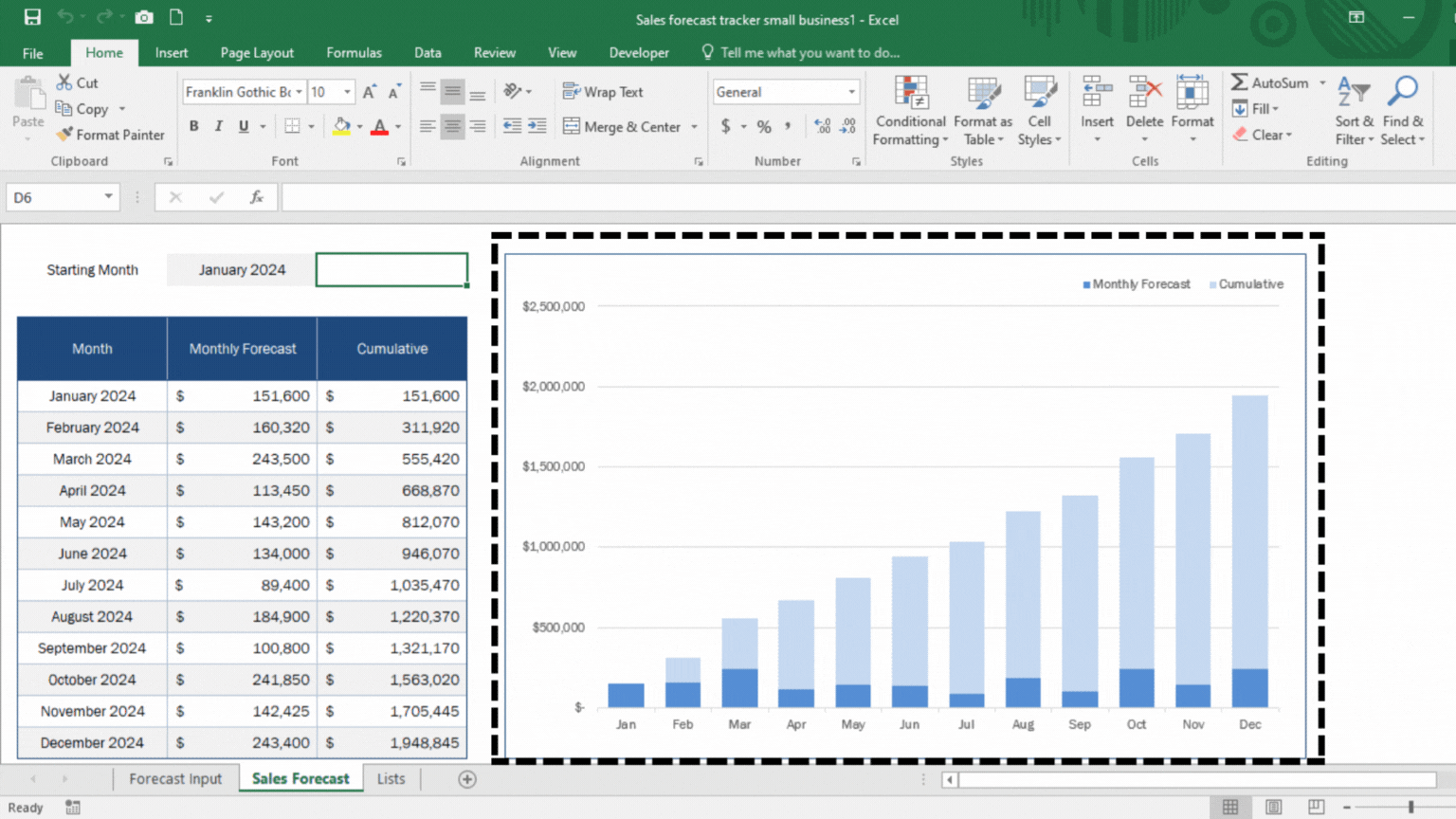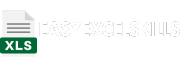Microsoft Excel is a versatile tool with a wide range of features, and one of the lesser-known yet incredibly useful functions is the Camera Tool. The Excel Camera Tool allows you to take snapshots of specific parts of your worksheet and display them elsewhere, offering a dynamic way to showcase data, create interactive reports, or build user-friendly dashboards.
In this tutorial, we will delve into what the Excel Camera Tool is, its features, and how to use it effectively. We’ll also provide real-world examples with sample data to demonstrate the practical application of this tool.
Understanding the Excel Camera Tool
The Camera Tool, also known as the “Camera” command, is not visible in Excel’s ribbon by default. You need to add it manually to your Quick Access Toolbar:
- Right-click the Quick Access Toolbar.
- Choose “Customize Quick Access Toolbar.”
- In the “Choose commands from” dropdown, select “All Commands.”
- Scroll down and find the “Camera” command, then click “Add” to include it in your toolbar.
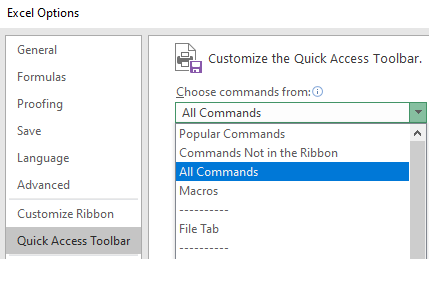
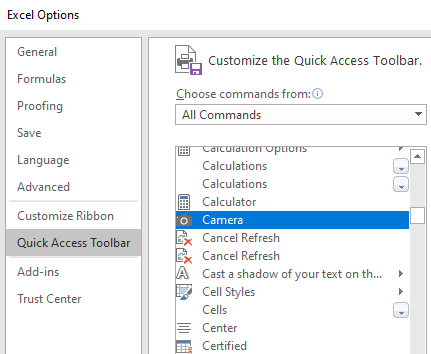
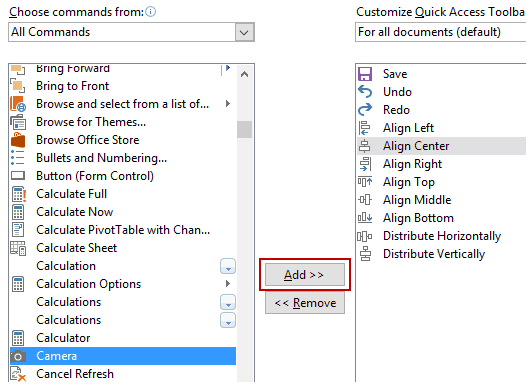
Using the Excel Camera Tool
Now that you have the Camera Tool in your toolbar, here’s how you can use it:
- Select the data or range of cells you want to capture.
- Click the “Camera” icon in your Quick Access Toolbar.
- Position the camera cursor where you want to paste the snapshot.
- Click to paste the snapshot.
Examples to Use Excel Camera Tool
Example 1: Creating a Dynamic Dashboard
Suppose you have a sales report with data in one sheet and you want to create a dynamic dashboard in another sheet. You can use the Camera Tool to capture key figures and charts from the sales report and display them in your dashboard. Whenever the sales data changes, the dashboard updates automatically.
Example 2: Building Interactive Reports
Imagine you have a dataset with multiple sections, and you want to provide an executive summary on a separate sheet. Use the Camera Tool to take snapshots of each section and create an interactive report where clicking on a snapshot takes you to the corresponding section.
Excel’s Camera Tool offers endless possibilities for data presentation and reporting. Whether it’s for creating interactive dashboards, dynamic reports, or simplifying complex data, this tool can be a game-changer in your Excel workflow.