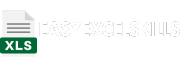In Excel, it’s common to work with text data, and there are often situations where you need to extract specific parts of a text string. Extracting the first word from a cell can be useful for various data manipulation tasks. In this tutorial, we’ll explore multiple ways to extract the first word from a cell in Excel, including using formulas, Text to Columns, and VBA (Visual Basic for Applications).
Method 1: Using Formulas
One of the simplest ways to extract the first word of a cell is by using Excel formulas. You can use the following formula in a blank cell:
=LEFT(A2, FIND(" ", A2 & " ") - 1)
Here’s how this formula works:
LEFT(A2, ...)extracts characters from the beginning of the text in cell A2.FIND(" ", A2 & " ")finds the position of the first space in the text (adding ” ” at the end ensures that it finds a space even if there isn’t one).- 1subtracts 1 to get only the characters before the first space.
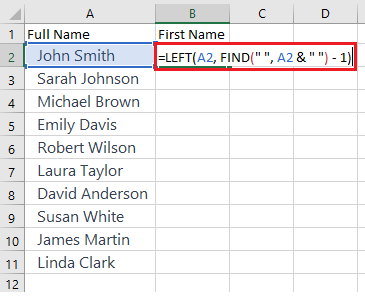
Example 1: Using Formulas
Let’s say you have a list of full names in column A and you want to extract the first names into column B. You can apply the formula mentioned earlier to achieve this:
- In cell B2, enter the formula:
=LEFT(A2, FIND(" ", A2 & " ") - 1) - Copy this formula down the column, and it will extract the first word (first name) from each cell in column A.
Method 2: Using Text to Columns
The Text to Columns feature in Excel allows you to split a cell’s content into multiple columns based on a delimiter. To extract the first word, follow these steps:
- Select the cell containing the text.
- Go to the “Data” tab in the Excel ribbon.
- Click “Text to Columns.”
- Choose “Delimited” and click “Next.”
- Select the delimiter as “Space” and click “Next.”
- Choose the destination for the split data and click “Finish.”
Now, the first word will be in the designated column.
Example 2: Using Text to Columns
Suppose you have a column of email addresses, and you want to separate the usernames from the domain names. Here’s how to do it using Text to Columns:
- Select the column with the email addresses.
- Go to the “Data” tab on the Excel ribbon.
- Click “Text to Columns.”
- Choose “Delimited” and click “Next.”
- Select the delimiter as “@” and click “Next.”
- Choose the destination cell for the usernames and click “Finish.”
This will split the email addresses into two columns, one with the usernames and the other with the domain names.
Method 3: Using VBA (Visual Basic for Applications)
If you’re working with large datasets and need to automate the process, VBA can be a powerful tool. Here’s a simple VBA code snippet to extract the first word from a cell:
Function GetFirstWord(cell As Range) As String
GetFirstWord = Trim(Split(cell.Value, " ")(0))
End Function
To use this VBA function:
- Press
ALT + F11to open the VBA editor. - Insert a new module from the “Insert” menu.
- Paste the code into the module.
- Close the VBA editor.
- You can now use the
GetFirstWordfunction in your Excel worksheet, like this:=GetFirstWord(A1).
These methods provide you with the flexibility to choose the one that best suits your needs for extracting the first word from a cell in Excel. Whether you prefer using simple formulas, leveraging the Text to Columns feature, or diving into VBA, Excel offers a solution for every user.